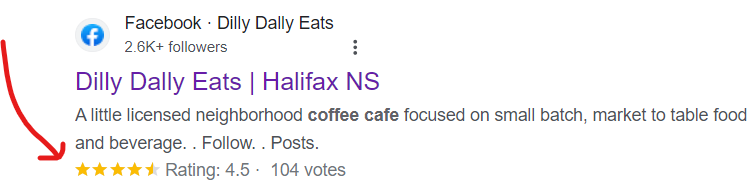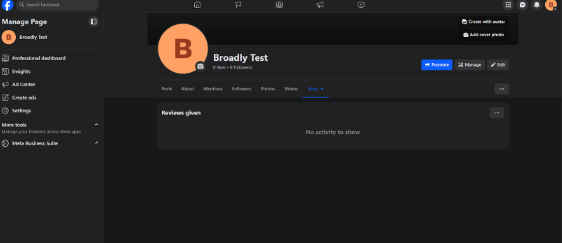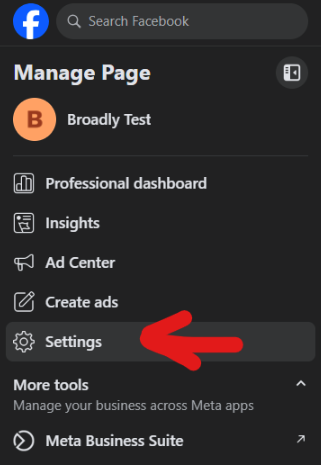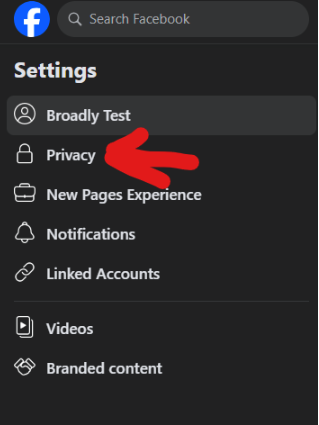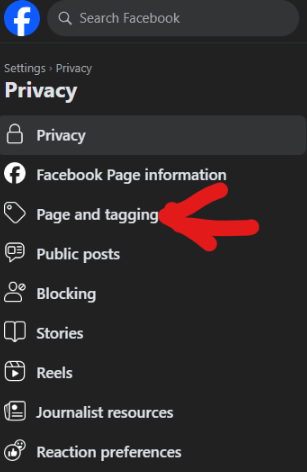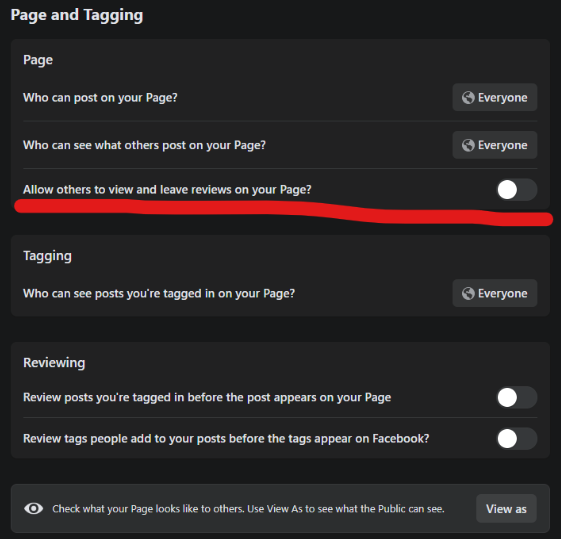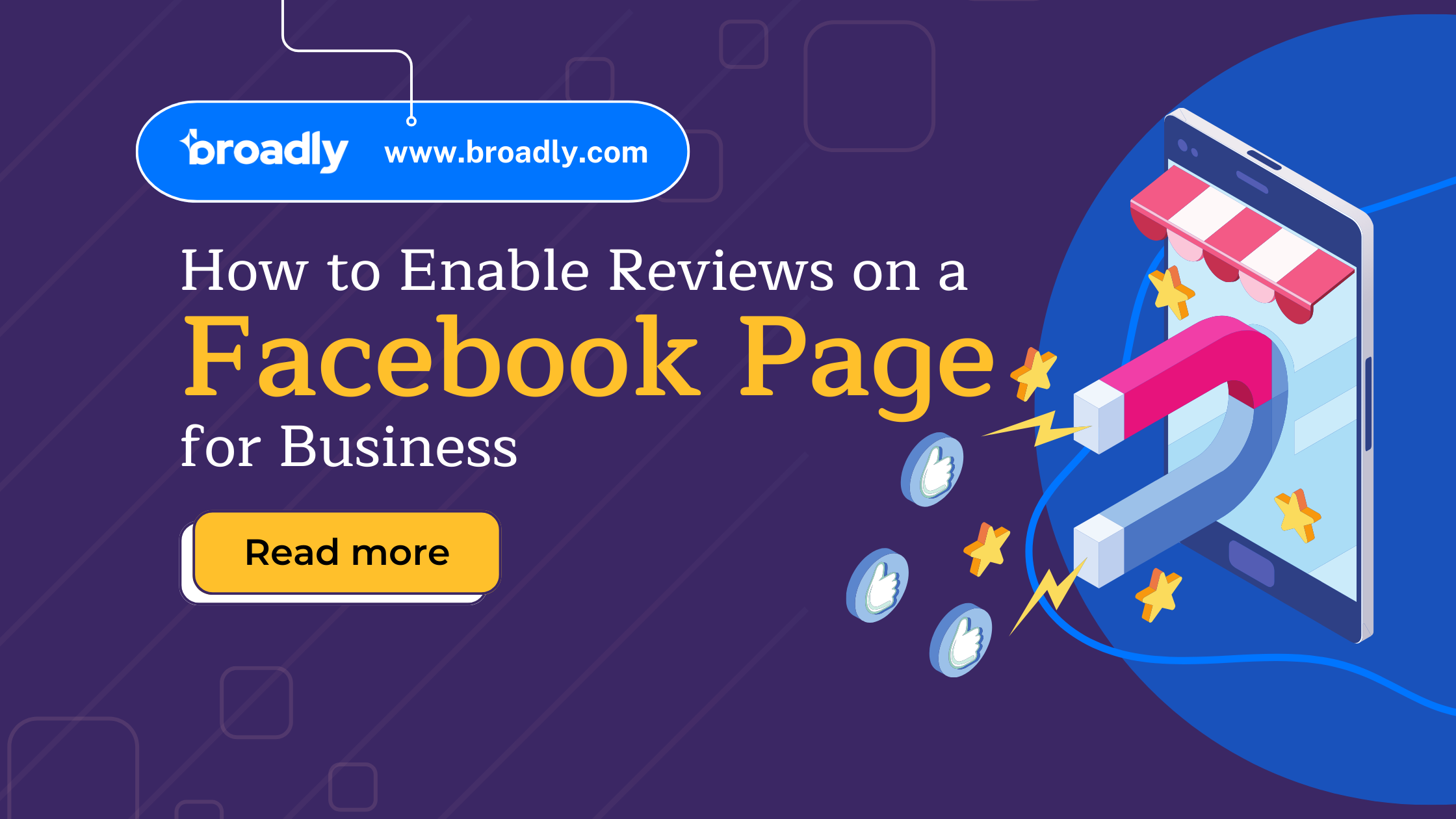
Learn How to Enable Reviews on a Facebook Page for Business
Ever wondered how to turn those Facebook thumbs-ups into a thriving online presence? Well, buckle up because the game has changed, and we’re here to spill the beans on the new Facebook Recommendations system. In this article, we’ll teach you what you need to know about how to enable reviews on Facebook pages and why they are so important.
Generate 5-star Facebook reviews for your business automatically
Do Facebook Reviews Still Exist?
The old Facebook reviews and ratings are out! Kaput! They’ve been replaced by something shinier—Facebook Recommendations. Yeah, the name’s different, but the concept is very similar, and we’re about to drop some knowledge on how it all works.
What Are Facebook Recommendations?
So, what’s the deal with Facebook Recommendations? They’re like reviews, but with a simple yes/no button on your page. Same gig, just with a different name.
How Do Facebook Recommendations Work?
It’s easy-peasy. Facebook asks your customers: “Would you recommend this company?” If it’s a thumbs-up, you get a point. Thumbs-down and you get a negative point. It’s like a virtual scoreboard, and your business is playing to win.
Nobody outside of Facebook HQ has cracked the code on how they tally those points. But what we do know is that they look at positive and negative recommendations, quality feedback, and the number of shares to give a total out of 5. It’s like a secret recipe for your online success!
How Do You Enable Reviews on a Facebook Page?
Ready to get those recommendations rolling in? Here’s how you turn on reviews and recommendations on your Facebook Page:
1. Go to your Facebook Page
2. Click Settings
3. Click Privacy
4. Select Page and Tagging
5. Switch on “Allow others to view and leave reviews on your page” (the slider should move from left to right and turn from gray to blue)
And just like that, you’re in the game! Do note that this doesn’t turn on reviews with star ratings (as Facebook has gotten rid of the star ratings in favor of this new system) but instead allows people to give recommendations.
How Do Customers Leave a Recommendation?
Customers have a new way to show love! By clicking the Reviews tab on your page, they can hit Yes to recommend and are then able to share their thoughts, upload a pic (if on mobile), and add a tag, which they then submit by clicking Post.
Easy, right? Just like that, a user can leave you a recommendation!
Also See: How to Leave a Review on Facebook
The Significance of Facebook Recommendations for Businesses
Now, let’s break down why Facebook Recommendations are your business’s new secret weapon:
Increases Trust and Authenticity
Positive recommendations act like trust-building testimonials, showing potential customers that real people endorse and vouch for your business.
Provides Valuable Feedback
Recommendations come with actual comments and feedback. This treasure trove of insights gives you a backstage pass into what your customers love about your business and areas where you can improve.
Demonstrates That You Value Customer Engagement
When you actively seek and appreciate recommendations, you send a clear message: you care about what your customers think. It’s all about building a community of happy customers who feel heard and valued.
Influences Purchasing Decisions
We all turn to reviews before hitting that “Buy Now” button. Positive recommendations serve as a digital nudge, guiding potential customers toward choosing your business over others.
Boosts Visibility and Organic Reach
Facebook’s algorithm loves engagement. The more positive recommendations, the more your business gets highlighted in people’s feeds. It’s a snowball effect: visibility leads to more engagement, and more engagement leads to even more visibility.
How to Ask For Facebook Recommendations
Alright, time to roll up those sleeves and get those Facebook Recommendations pouring in. Here’s your playbook for maximum results:
Send Messages or Emails to Regular Customers with a Link to Your Facebook Reviews Section
Reach out to your loyal customer base directly. Craft a friendly message or email expressing your gratitude for their support and kindly ask if they’d consider leaving a Facebook Recommendation.
Make it easy for them by including a direct link to your Facebook reviews section. Personalized requests go a long way in getting positive feedback.
Offer Incentives, Like a Small Discount or Free Item for Checking In on Facebook
Everyone loves a little extra, right? Sweeten the deal by offering a small discount or a freebie for customers who take a moment to check in on Facebook and leave a recommendation. It’s a win-win: they get a little perk, and you get a shiny new recommendation.
Ask Your Connections Such as Partners or Suppliers
Your business network is a goldmine. Reach out to partners, suppliers, or even neighboring businesses under your business account for full transparency. Share the love by leaving recommendations for each other on your business account as well. It’s a fantastic way to build a supportive community and boost each other’s online credibility.
Make Your Recommendations Tab Accessible via QR Codes with a Link to Your Reviews Tab
Create QR codes that, when scanned, directly lead customers to your Facebook reviews section. It’s a quick and convenient way for people to share their positive experiences, especially in your physical location.
Put a “Review Us on Facebook” Button on Your Website
Why not make the experience as easy as possible by adding a prominent “Review Us on Facebook” button on your site, encouraging visitors to share their thoughts? The more accessible you make it, the more likely they are to engage.
Create Facebook Ads with Your Reviews
Take your recommendations to the next level with targeted Facebook ads featuring your best feedback. This action helps you to showcase the positive experiences of your customers to a much wider audience.
Join Relevant Facebook Groups
Engage with your local community on Facebook Groups! Share your business journey, provide value, and kindly ask group members for their recommendations. The friendly and connected space makes it more likely for people to support a local business they know and trust.
Find more tips here: How to Ask for Recommendations on Facebook
The Broadly Difference: Elevating Your Review Management
Want to up your review game? Introducing Broadly, your secret weapon for review management! We’ll help you get the feedback and insights you need to take your business far, and we integrate seamlessly into your workflow!
Ready to improve your online presence? Broadly’s got your back! Schedule a demo with us today.
Transform your local business with revolutionary AI-powered software