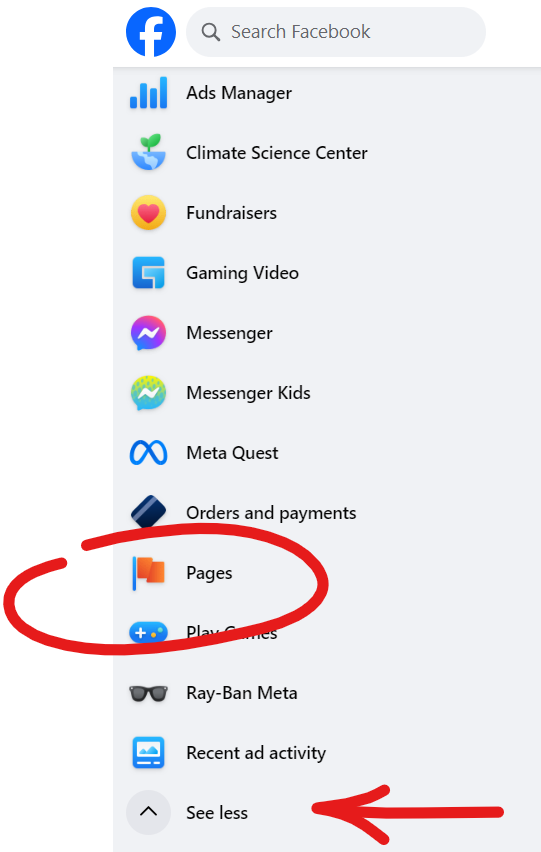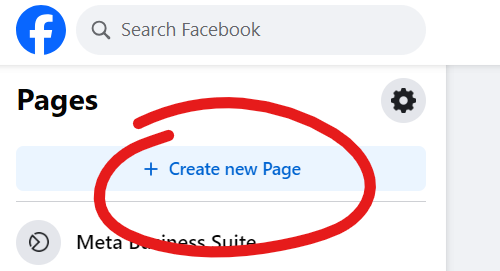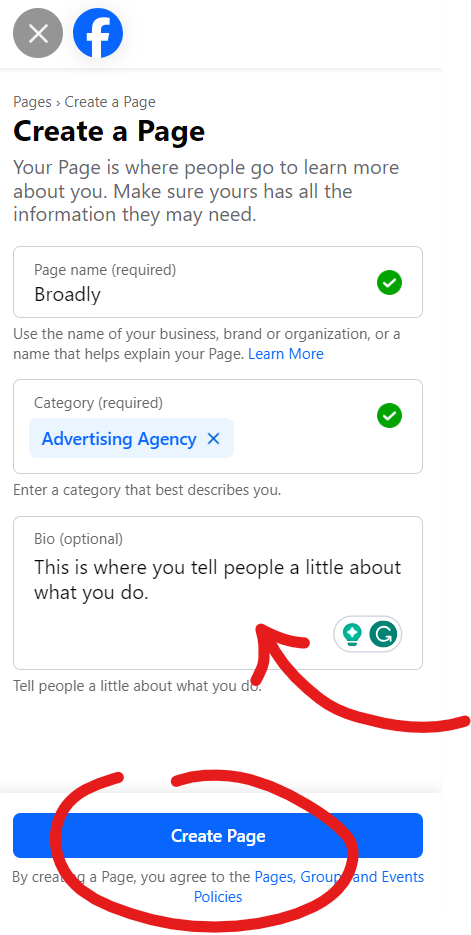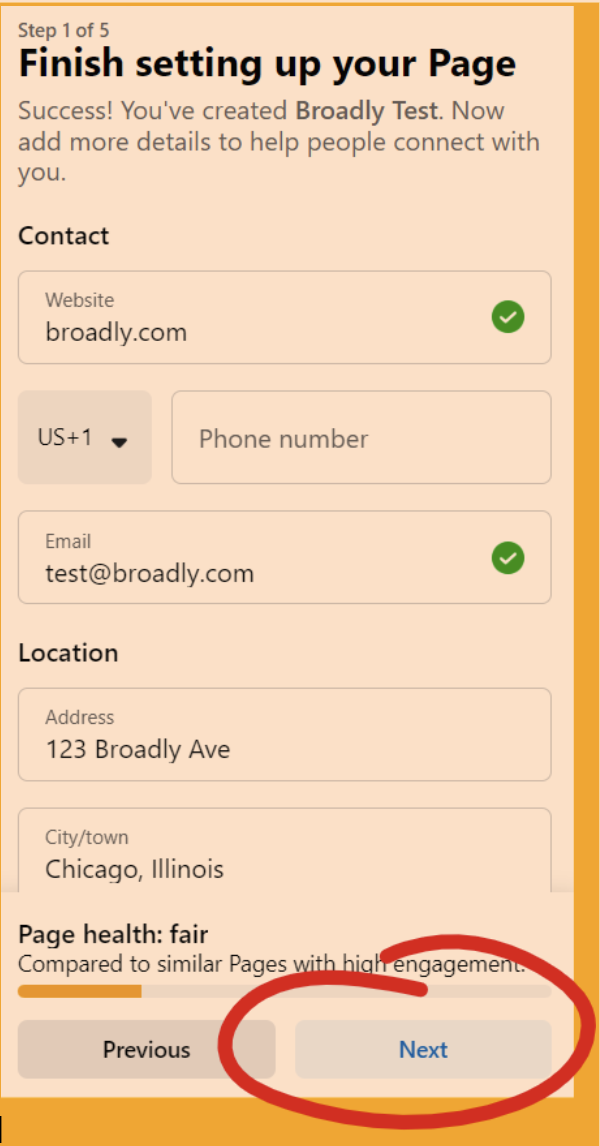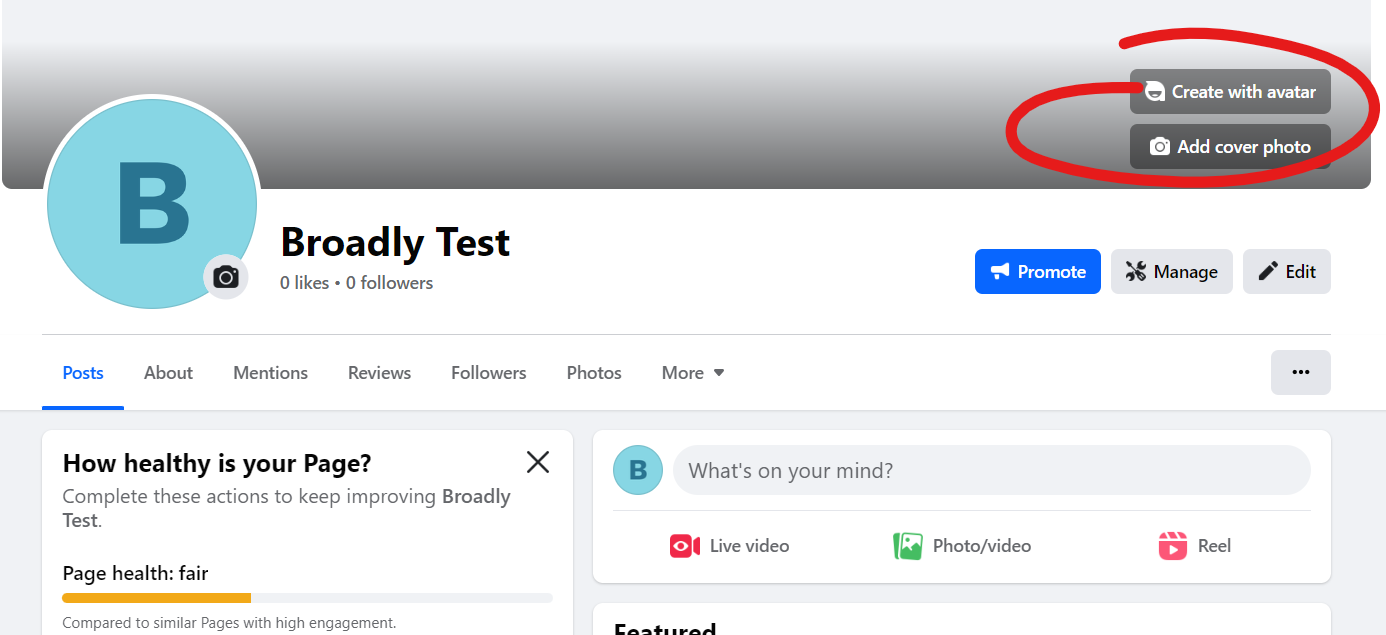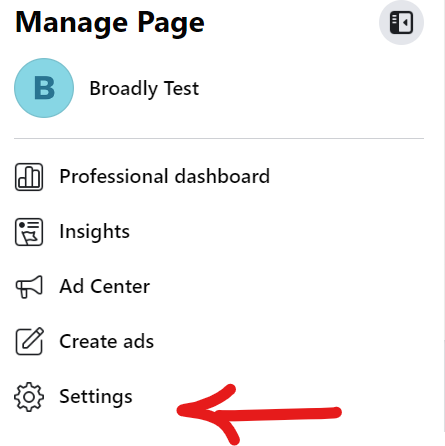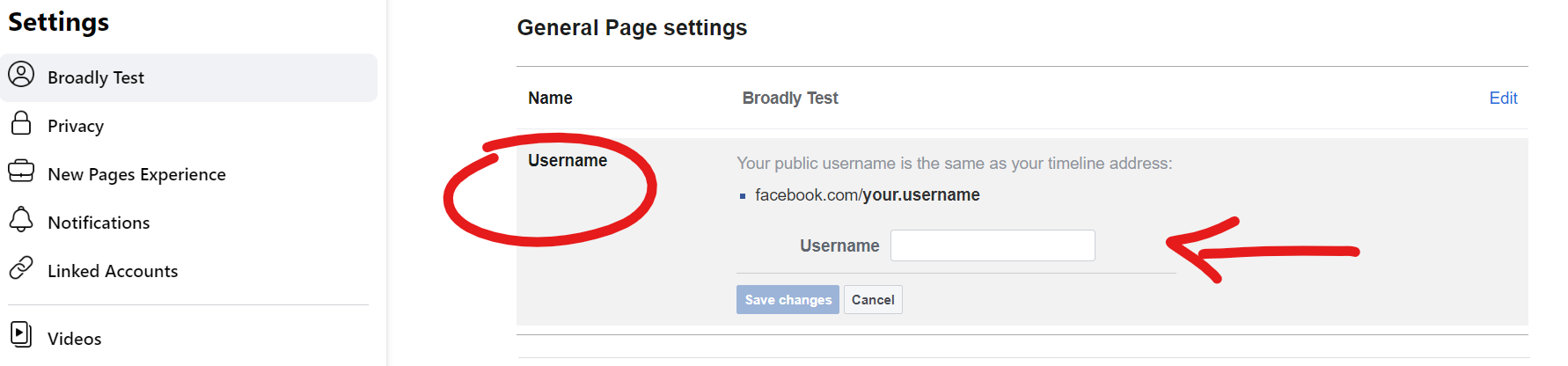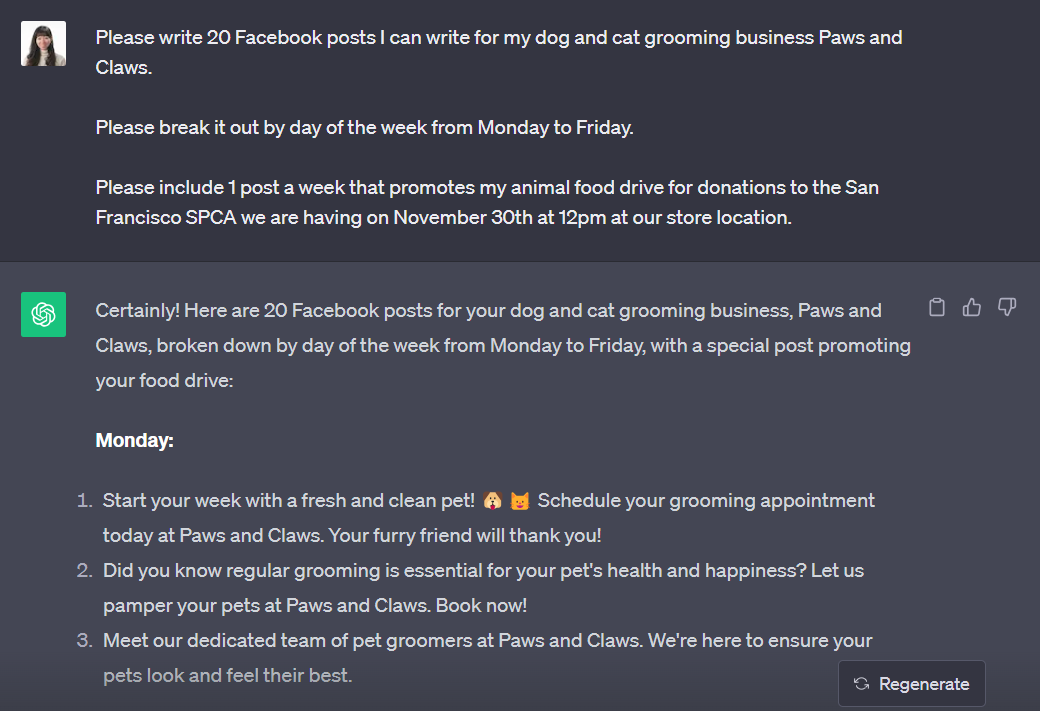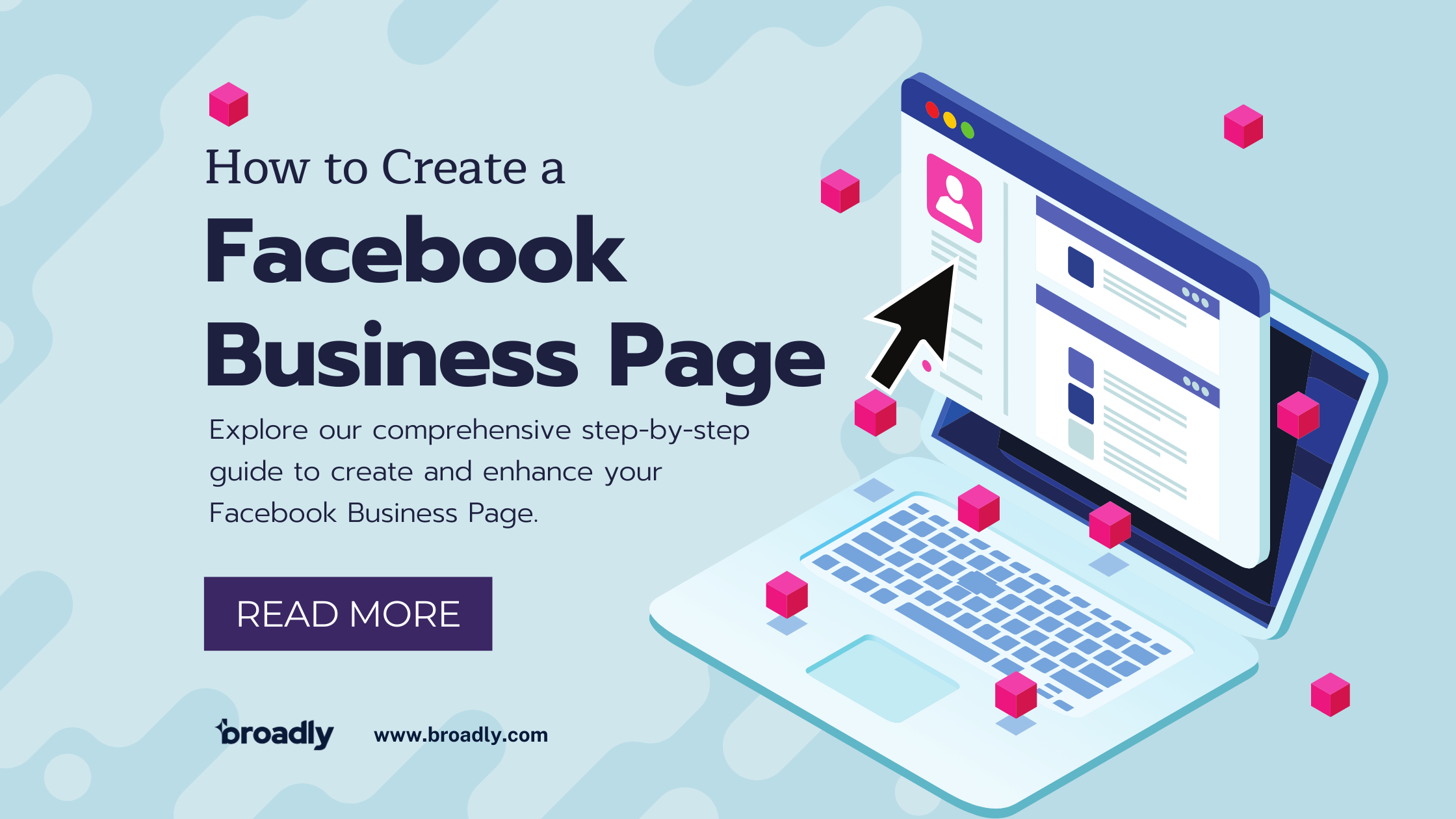
How to Create a Facebook Business Page
Today, it’s really important for businesses, no matter how big or small, to be visible online. One way to do that and connect with your customers is by creating a Facebook Business Page. We’re going to show you how—step by step—you can make the most of this social media platform.
Key Takeaways
- Why You Should Have a Facebook Business Page: With over 3 billion monthly active users, Facebook is a vital platform for businesses to engage with local customers and build loyalty.
- Major Benefits for Local Businesses: A Facebook Business Page offers increased visibility, audience insights, cost-effective marketing/advertising, and valuable business analytics tools.
- Setting Up Your Facebook Business Page is Easy: By the end of this guide, you will have the fundamental knowledge of how to create a professional-looking and functioning Business Page on Facebook.
Generate 5-star Facebook reviews for your business automatically
The Importance of a Facebook Business Page
Before diving into the specifics, let’s understand why having a Facebook Business Page is kind of a big deal. With over 3 billion monthly active users, Facebook provides a vast platform to reach the people you want to connect with (Statista). Your Facebook Business Page serves as a direct hub for online engagement, allowing you to connect with your local audience, share updates, and build customer loyalty.
Overview of the Benefits for Businesses
Now that we have gone over why you should care about having your business on Facebook, let’s go over just a few of the perks of being on the platform:
Increased Visibility
When you have a Facebook Business Page, it can actually boost your chances of showing up in search engine results like Google. This means more people can find you online, even when they’re not on Facebook.
Audience Insights
With a Facebook Business Page, you get access to a treasure trove of information about the people who follow you. Facebook Insights gives you data on things like their age, where they live, and what they like. This knowledge can help you tailor your content to better suit your audience’s preferences and needs.
Cost-Effective Marketing
Facebook has a powerful advertising platform that allows you to create and run ad campaigns. The beauty of this is that you can target these ads specifically to reach the people who are most likely to be interested in your products or services. This means you’re not wasting money on ads that won’t work for your business.
Customer Engagement
Facebook is a very local-centric platform. People use it to swap and sell used goods, share common interests, and create neighborhood community pages. Having a Facebook Business Page gives you the chance to tap into this hyper-local space and interact with your customers directly, where they spend most of their time. You can respond to comments, feedback, and messages, and even create posts that spark discussions. This engagement helps build a sense of community around your local business and fosters stronger loyalty among your customers.
Also see:
Business Analytics
Facebook also provides tools like the Meta Business Suite to help you measure the performance of your Business Page and content. This includes data on how many people have seen your posts, engaged with them, or clicked on your links. These insights are invaluable for fine-tuning your marketing or advertising strategy and making it more effective.
Setting Up Your Facebook Business Page
Now, let’s get started on creating your Facebook Business Page:
Step 1: Log into Your Personal Facebook Account
Begin by signing in to your personal Facebook account. If you don’t have one, you’ll need to create one before you can move on to the next step.
Step 2: Navigating to the Pages Section
Click on the “Pages” section located in the left sidebar of your Facebook home page. You might have to click “See more” to see the whole list of sidebar options.
Step 3: Creating a New Page
Select “Create” to begin the process.
You’ll be prompted to choose a page type that best suits your business, such as “Local Business,” “Company or Organization,” or “Brand or Product.”
We filled out the form to show you what this kind of information should look like. Once you have checked for spelling and accuracy, you can click “Create page.”
Congrats! You just made your very own Facebook Business Page! You might be asking yourself, “Is that really all there is to it?” The short answer is yes! However, to get the most out of your business page, we recommend setting up your page with a few more settings and details.
Page Configuration and Setup
Now, let’s configure and set up your Facebook Business Page:
Making Updates to Your Contact Information:
Update your business category and fill in important business details, including your business name, description, phone number, address, operating hours, website, email, and more. It should look something like this:
From there, you can hit “Next” to proceed further through the set-up process. If you are worried you made a mistake, no worries! You can always go to the About tab on your main page to adjust the finer details, such as highlighting your service area and adding additional contact info.
Follow steps 1–5 of the set-up process to complete your configuration.
Uploading a Profile Picture and Cover Photo
Enhance your page’s visual appeal by uploading a profile picture (usually your logo) and an eye-catching cover photo. This can be done using the buttons found on the far right of your business page.
Customizing Your Username (Vanity URL)
Tell us, which URL looks better to you?
Option A: facebook.com/broadly
Option B: facebook.com/profile.php?id=6155249438286
That’s right, Option A. This version will be much easier for users to remember and can have a hand in helping you better connect with clients looking for you both on and off of the platform. However, when you look up the URL on your new page, you are most likely to see a big jumble of numbers and symbols rather than a perfectly branded link.
So how can you make your Facebook business link look put together and professional, like your peers? The answer is customizing your username.
First, navigate to your settings from the main options on the left-hand side of your page.
From there, you will see the General Page settings appear. Under the username section, fill in your preferred username to update your custom URL.
Hit “Save changes” to complete the process.
Crafting an Appealing About Section
Nothing is more impactful than a well-told origin story. So, what better way to distinguish yourself from the rest than by crafting a compelling About section? You can provide essential information about your business in this space to help users discover why they should do business with you.
Some key things you should mention include:
A Detailed Business Description
Offer a comprehensive business description that highlights your products, services, and unique selling points.
Highlighting your Mission and Values
Communicate your business’s mission and values to connect with customers who share these common interests.
Accurate Contact Details
Ensure customers can easily reach you by including your website link and other contact details (double-check everything before you save!)
Did You know?
Your Facebook reviews can also be visible on your Google Business Profile listing. Learn more by visiting our latest blog on the topic: How to Add Facebook Reviews to Your Google Business Profile.
Customizing Your Call-to-Action Button
Your Call-to-Action (CTA) button is a powerful tool for driving user engagement. Not only can users interact with the button on your page to direct them to visit your website or book an appointment, but it can also be integrated into ads on Facebook to give your CTA even more visibility (Facebook). Continue reading to learn how to create a CTA button for yourself!
Step 1: Getting Started
Begin by navigating to your main Business Page. Scroll down the page until you see a button that reads “Add an action button.” Click on this prompt to activate the set-up process.
Step 2: Choosing the Right CTA
Are you a dog groomer that only does online booking? Perhaps you are a bakery that exclusively takes custom orders over the phone. When it comes to crafting the perfect action button, it is important to select a CTA that aligns with your business goals, such as “Book Now,” “Shop Now,” or “Contact Us.”
Select the option that best fits your needs, and hit “Next.”
Step 3: Adding Your Info
Now that you have chosen your desired CTA, it is time to add the corresponding information Facebook asks for. In our example, we chose the “Sign Up” CTA. From here, we can link our CTA button to our demo booking page. Each CTA requests slightly different information, so be sure to choose the destination that best aligns with your goals to guide user actions the most effectively.
Once finished, hit “Save.”
Managing Page Roles
Running a business is no easy feat, and sometimes it is best to leave managing your online presence to an expert by hiring a social media specialist or enlisting the help of an outside agency. Many hands make light work, so to efficiently manage your page, consider adding team members and assigning roles for particular duties. Here’s what you need to do
Step 1: Adding and Assigning Page Admins and Editors
To invite trusted team members to collaborate on your page, scroll down the main menu until you see the option “Page access.” Select it to bring up permissions settings.
Step 2: Defining Roles and Permissions
The individuals you choose to add will require a Facebook account to join and manage duties on your page. Once everyone has an account, click “Add New” to invite them to join your page. Hit “Manage” to set specific roles and permissions for each team member to ensure secure and efficient page management.
Important Note: Be careful who you entrust with these responsibilities. It’s always best to have agreements written down and signed by all parties before any permissions are given. Don’t be afraid to consult legal counsel for further guidance, especially if you are entrusting the management of your page to a third party or a freelancer.
Creating Content and Posting
Content is king on Facebook, so regularly craft engaging posts to keep your audience informed about all the exciting things you are up to! Posting content is not only nice to have, but essential to keeping users coming back to your page again and again. Here are some tips to guide you on your drafting journey:
Craft Engaging Posts and Updates
Create compelling content that resonates with your audience’s interests. Once you are ready to post, navigate to the top right of your page to begin crafting your next masterpiece.
Once you are happy with the final product, you can hit the “Post” button to publish it.
If you want to schedule the post later, copy your content and hit the “Meta Business Suite” link to open your calendar. From there, you can click on the day you would like to schedule the post to go out. Once in the post builder, add your content and click on the “Schedule” tab to choose a specific time you would like for the content to be posted.
Schedule Posts Consistently
Maintain a regular posting schedule to keep your audience engaged. One of the best ways to appeal to Facebook’s algorithm is by sharing content with users once a day (Inc.). That might sound intimidating at first, but these updates can be something small, like wishing everyone a happy holiday, featuring a stellar employee, or letting people know that you are having a local food drive coming up.
If you need help drumming up ideas, enlist the help of free programs like GrammarlyGo or ChatGPT. Here’s an example we created on ChatGPT to give you some inspiration:
Get Creative with Images and Video
Visuals have a knack for drawing the eye. So, why not incorporate photos, videos, and stories to make your posts even more appealing? It might just land you your next sale.
In fact, according to a Facebook survey, more than half of those who use the stories feature said they buy more things online as a result of them.
Engaging with Your Audience
User engagement is key to building a loyal online community. Here are some things you can try to help you hit the ground running:
- Respond to comments and messages promptly.
- Encourage user interaction by running polls and hosting contests.
- Try out Meta Business Suite to refine your content strategy.
All in all, a well-managed Facebook Business Page is a valuable tool for your local business. By continually updating and engaging with your community, you can foster customer loyalty and drive meaningful growth. Harness the potential of this hyper-local marketing and advertising tool to take your business to greater heights.
Broadly Can Help
If you’re looking to streamline your online presence and engage with customers effectively on Facebook, Instagram and more, Broadly might be the right partner for you.
With Broadly, you no longer have to regularly check multiple platforms to find reviews, compile insights manually, or remember to send individual review requests to customers. Work smarter, not harder, with our suite of automated solutions. Start your journey to success with Broadly today.
Transform your local business with revolutionary AI-powered software