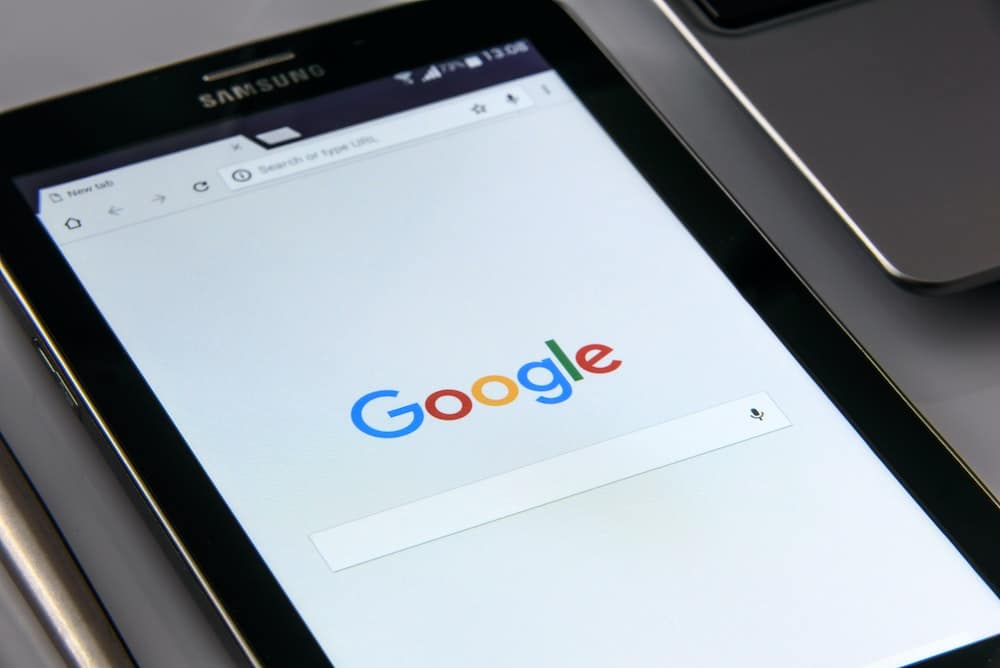
How to set up your Google Search Ads account
Google has millions of users, and there’s no match for advertising through Google. Google Search Ads can be a valuable tool in your digital marketing strategy.
If a potential customer searches on the Google search engine, your ad may show up if it’s relevant to their search or search history. That way, you can reach people who are already interested in what you’re offering.
Google Search Ads is a pay-per-click (PPC) advertising platform where you only need to pay when people click on your ad. You can create an ad in just a few minutes, and there’s no minimum spend required.
If you’re new to Google Search Ads, this guide will show you how to get started setting up your account and creating ads that reach your target audience.
What you need to sign up for a Google Search Ads account
To sign up for a Google Search Ads account, you’ll need:
- Google Account: You can create a new Gmail account or use an existing one.
- Billing Information: You’ll need to provide a valid form of payment to pay for your ads. Google accepts credit and debit cards, as well as some other forms of payment.
- Campaign Goal: Know what you want your campaign to achieve before you set it up. This will help you determine your budget and other settings.
- Ad Spend: You will be charged on a cost-per-click (CPC) basis for your ad each day. Google will stop displaying your ads once your daily budget is met. It’s critical to think about your bidding strategy before you start running the ad to avoid over-spending.
Step-by-step instructions for creating and setting up your Google Search Ads account
You need a Google Ads account to set up your first campaign.
There are two ways of creating a new Google Ads account: Smart Mode and Expert Mode. Your account set-up will default to Smart Mode, which is the recommended way to create an account. You can switch to Expert Mode if you want more control over your account settings.
Smart mode
Step 1: Sign in using your Google Account
Go to the Google Search Ads page and click sign up. You’ll be prompted to sign in using your Google account. If you don’t have a Google account, you’ll need to create one.
Step 2: Provide relevant details
Provide the campaign details, business name and website, ad details, keyword themes, location settings and budget. This will dictate how your ad appears and where it shows up.
Step 3: Provide billing information
Next, you’ll need to enter your billing information. Google accepts various forms of payment, including credit and debit cards. In addition, you will provide your billing country, time zone, promotional code and account type.
- Billing Country: The country where you reside and will be charged for your ads
- Time Zone: The time zone of your billing country. This will impact your statistics, analytics and billing, so choosing the correct time zone is critical.
- Promotional Code (optional): If you have a promotional code, you can enter it here to get a discount on your ads.
- Account Type: You can choose between a personal or business account. The default type is ‘Organization,’ but you can also select ‘Individual.’
Step 4: Review and launch your first campaign
Once you’ve reviewed all the settings for your campaign, you can launch it. Your ad will start running immediately, and you’ll be charged for each click.
Expert mode
Step 1: Sign in using your Google Account
Go to the Google Search Ads page and click Sign up. You’ll be prompted to sign in using your Google account. If you don’t have a Google account, you’ll need to create one.
Step 2: Select ‘Expert Mode’
Click ‘Switch to Expert Mode’ on the New Campaign page.
Step 3: Write a Google Ads campaign
Provide the following details:
- Campaign Goal: Specify the advertising goal you want to achieve. For instance, it might be increasing brand awareness, generating leads, remarketing or boosting conversions to improve sales.
- Campaign Type: Select the type of campaign that you want to create. You can decide to run search campaigns, display ads, text ads, or video campaigns. This will impact the rest of your campaign settings.
- Ad group: Choose an ad group name and provide a description to help you organize your ads.
- Ad: Write your ad and include relevant keywords. Take a look at Google Ads policies before writing the ad copy.
- Billing and Payment Method: You’ll need to provide your billing information, including your credit or debit card details. Google will charge you for each time a searcher clicks on your ad.
Troubleshooting resources
If you’re having trouble setting up your Google Search Ads account, there are a few resources that can help:
- Google Ads Help Center: This comprehensive guide covers all aspects of using Google Ads.
- Google Ads Community: This is a great place to ask questions and get advice from other Google Ads users.
- Google Ads YouTube channel: This channel features several helpful video tutorials.
Get more from your ads with Broadly
Advertising with Google Ads is an excellent way to promote your business, but it’s not the only piece of the puzzle. It’s also important that you are getting consistent Google Reviews to maximize your opportunities to attract potential customers.
Broadly’s online reputation management platform can help you with that.
Through Broadly, we can help make your ads more effective by helping you get more Google reviews for your business. We also have a range of other small business tools that can help you do more with less, offer flexible payment options to your customers, and communicate with customers and potential customers from anywhere so you never miss a sales opportunity.
Transform your local business with revolutionary AI-powered software